How to Organize Your Email Inbox With Filters & Folders
How to Organize Your Email Inbox With Filters & Folders
Getting your email inbox under control
In a world where email marketing and email communication has become so incredibly mainstream, managing your email inbox has become a skill that every single person has to learn how to do.
Without knowing how to manage your email inbox, you are going to be on the losing side of focus.
And without focus, you get little to nothing done.
Distractions, distractions, and more distractions.
It truly does not matter if you have your own business or not, whether you are an aspiring online entrepreneur or not even.
You could have ZERO interest in starting a side hustle.
If you have an email address - you need to learn what I will teach you!
Now, I will teach you how to take control of your email inbox as a Gmail user.
You might be using Yahoo, Outlook, Apple Mail or another provider.
You will need to research these tools and learn from their official support documents how to follow the same process I will teach you as a Gmail user. (although I will link them below)
I personally do not like the experience of these other providers, which is why I use Gmail.
Maybe that's just a point of familiarity and habit.
Regardless, the same principles and concepts apply.
Below you will find a video tutorial where I show how I filter emails on my Gmail account and I recommend you start doing the same.
Even if it is 15 minutes per day, that you start taking action and doing this bit by bit.
Here is a tutorial:
Video Tutorial
Step-by-step screenshots
As a practice run, I would love for you to filter my email addresses, contact@eranbucai, and then also my other email address, eranbucai@gmail.com, so that whenever I email you it goes to your email inbox primary folder (does not go to spam).
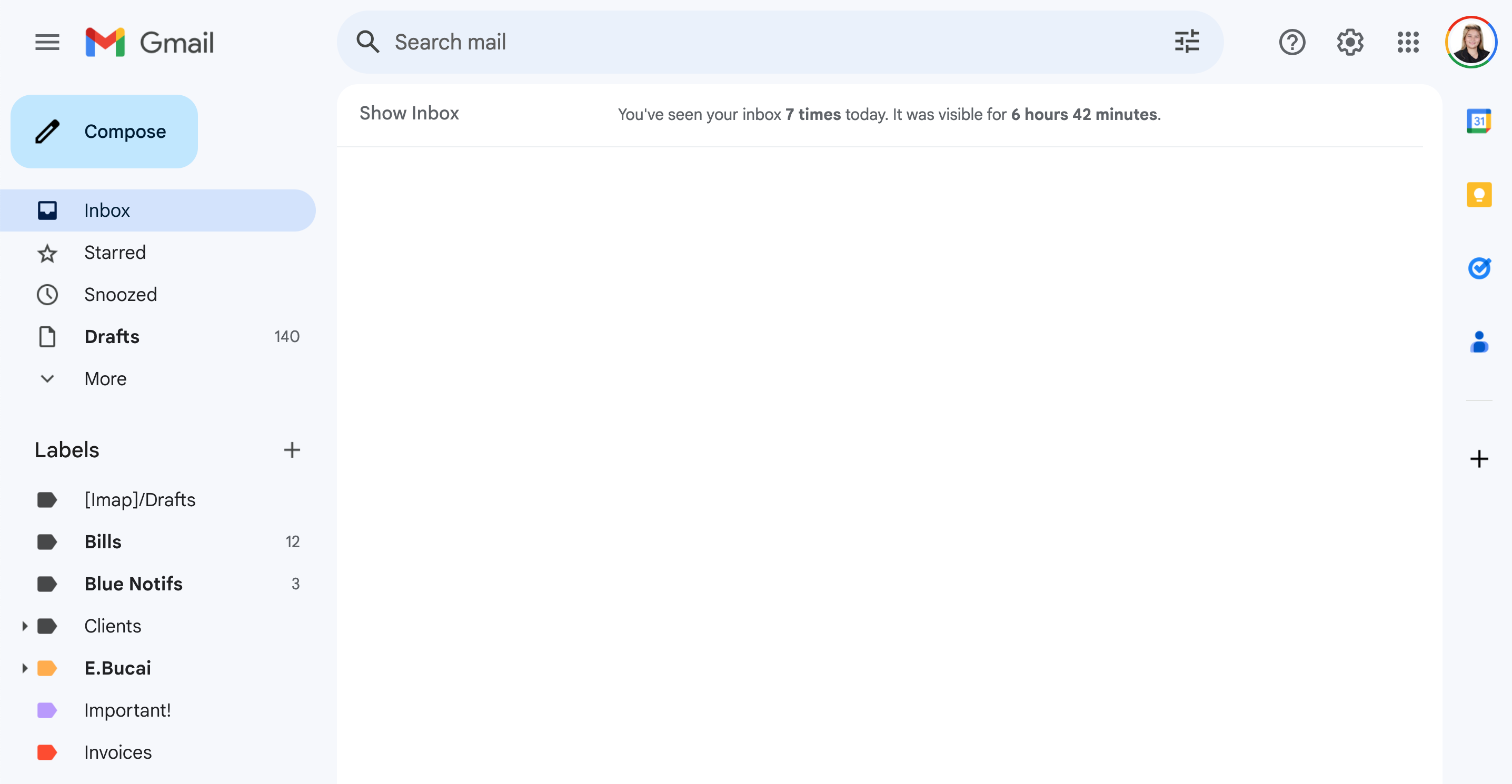
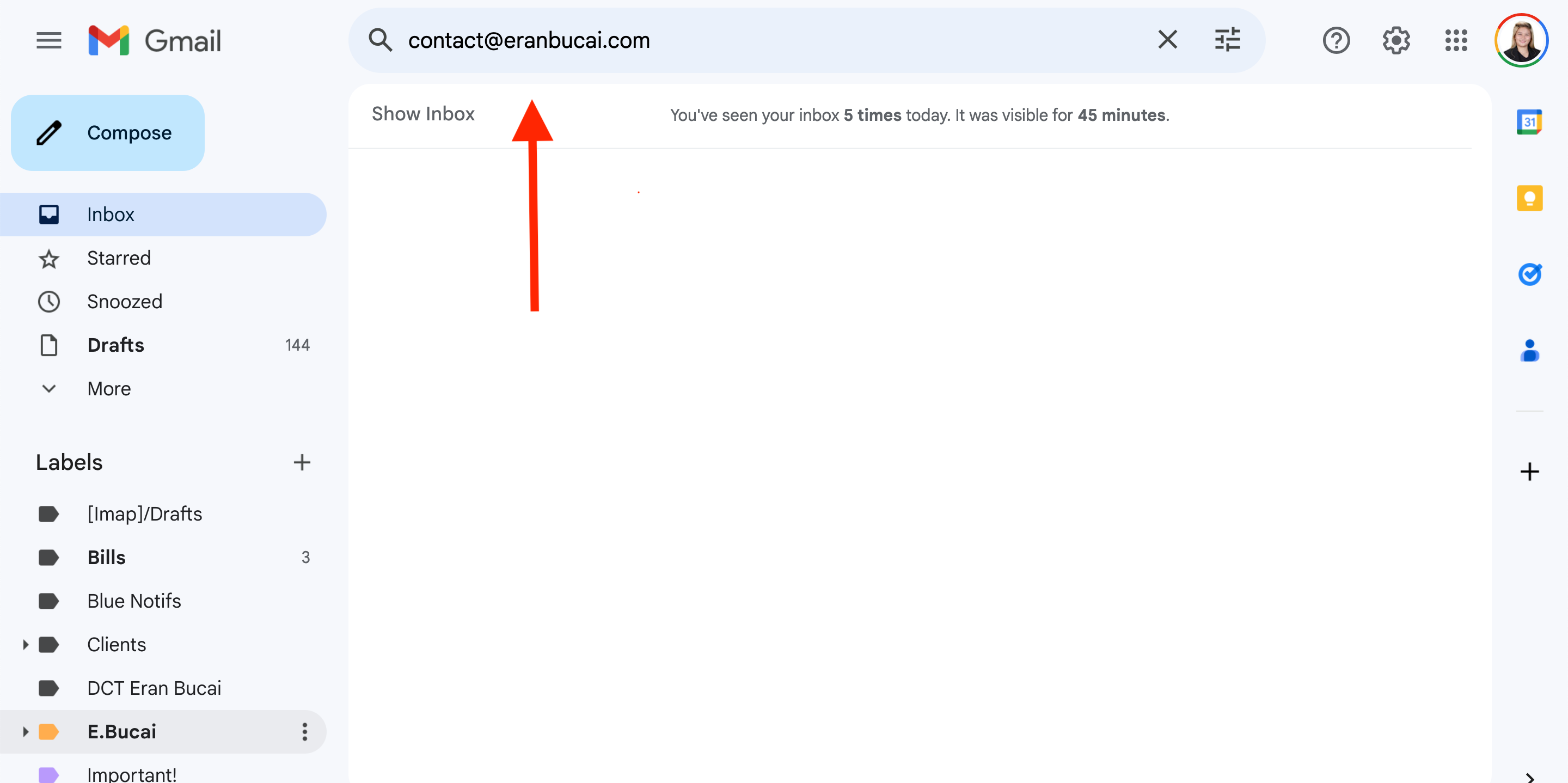
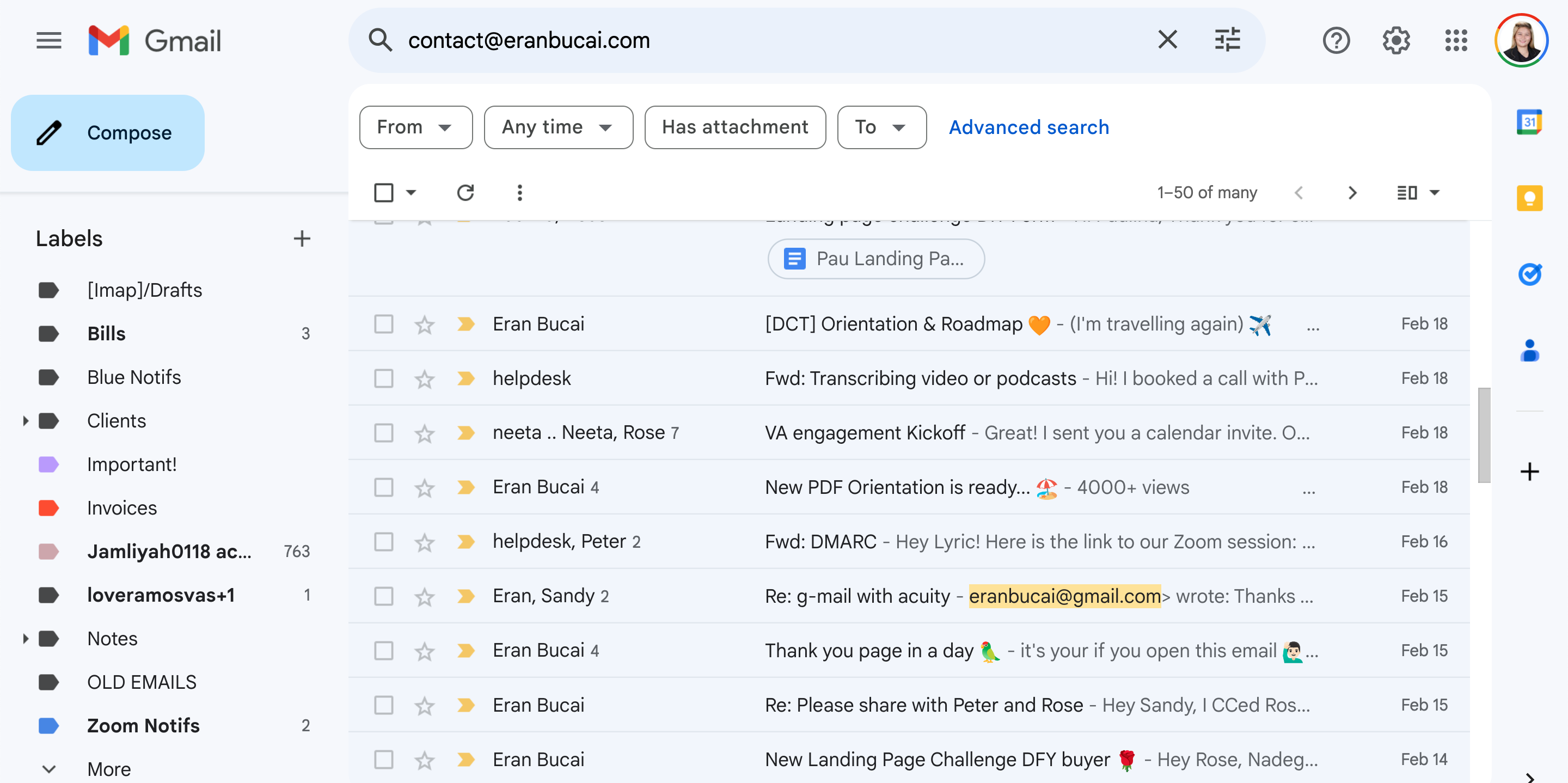
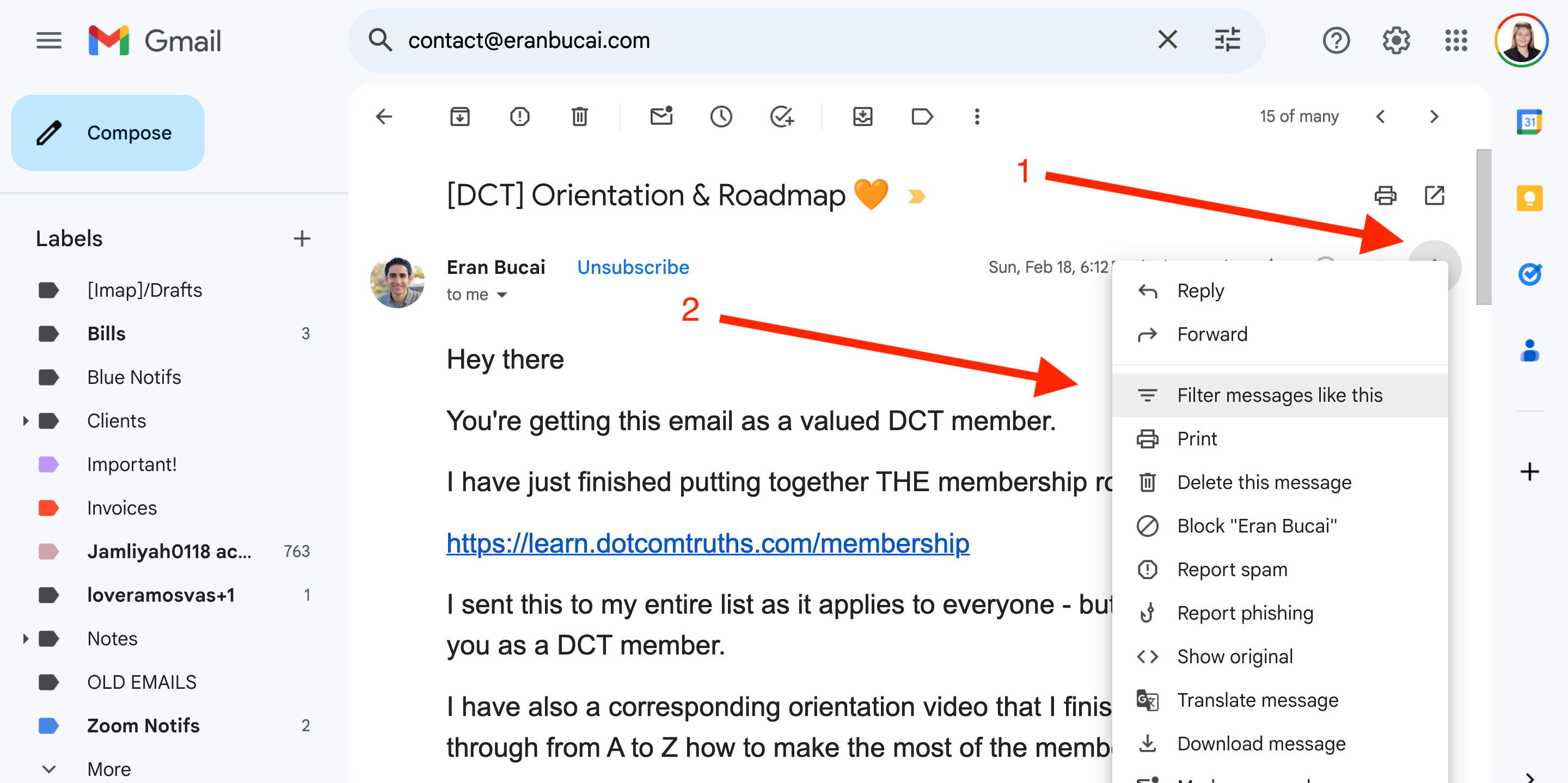
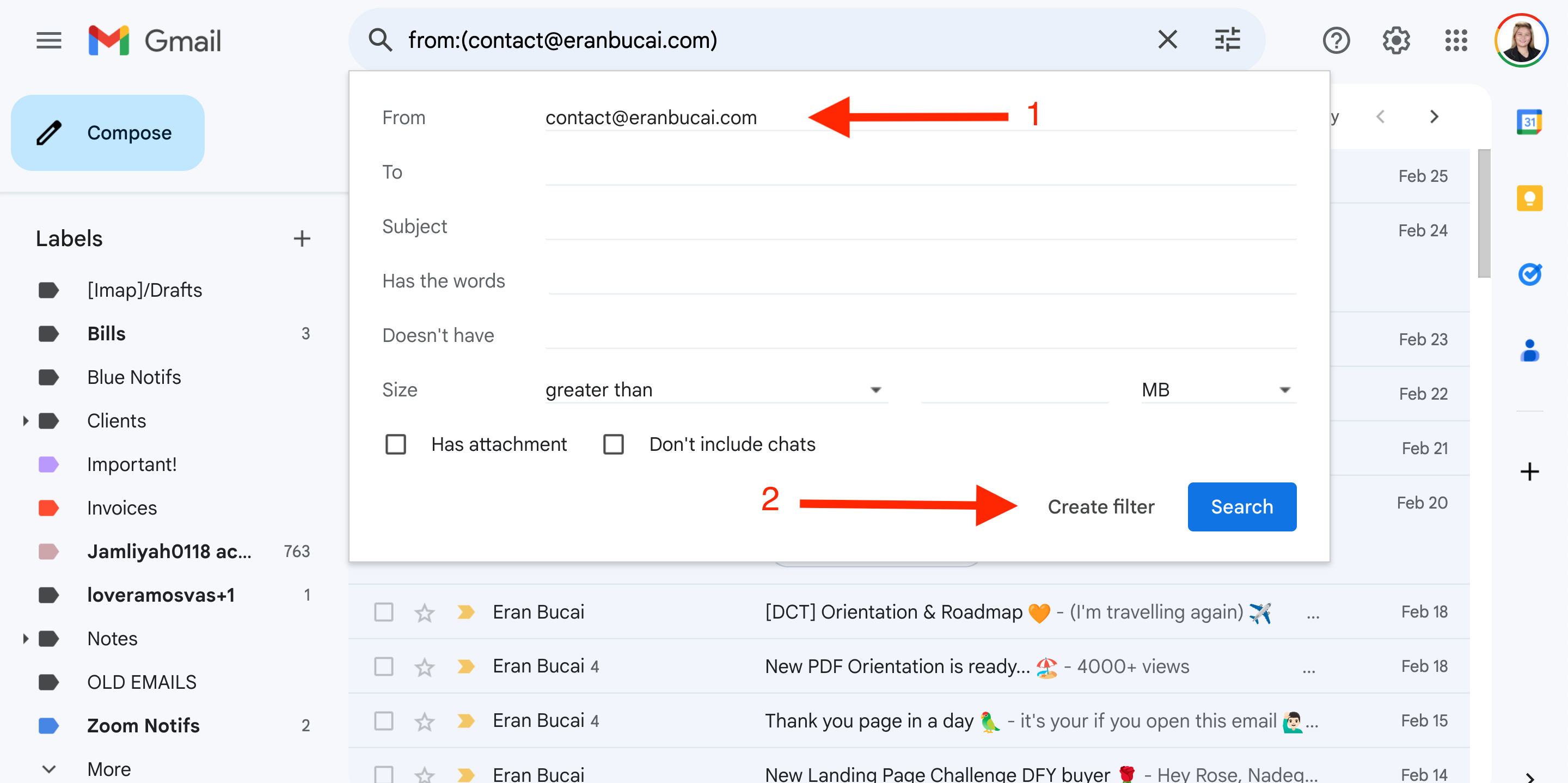
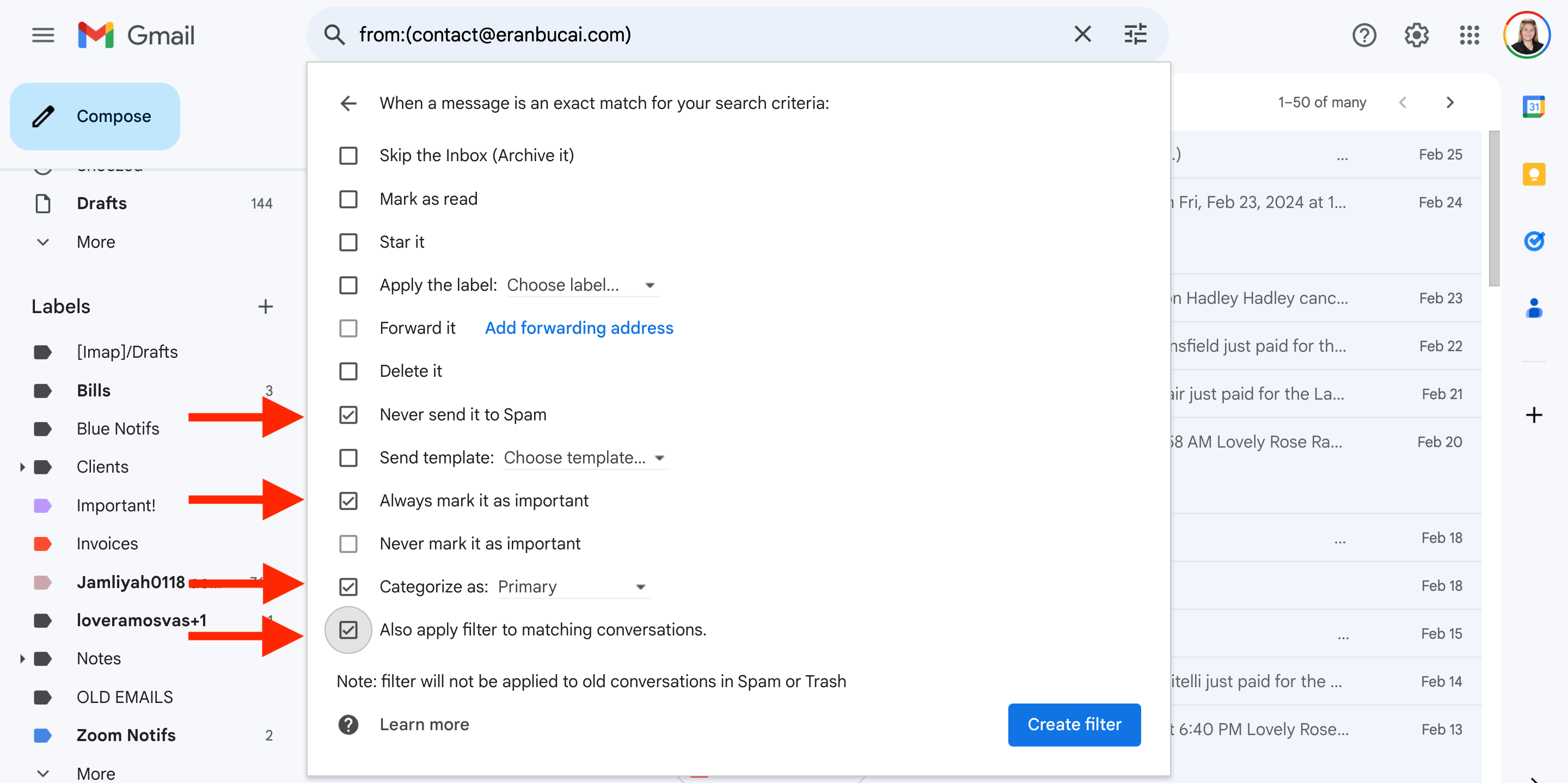
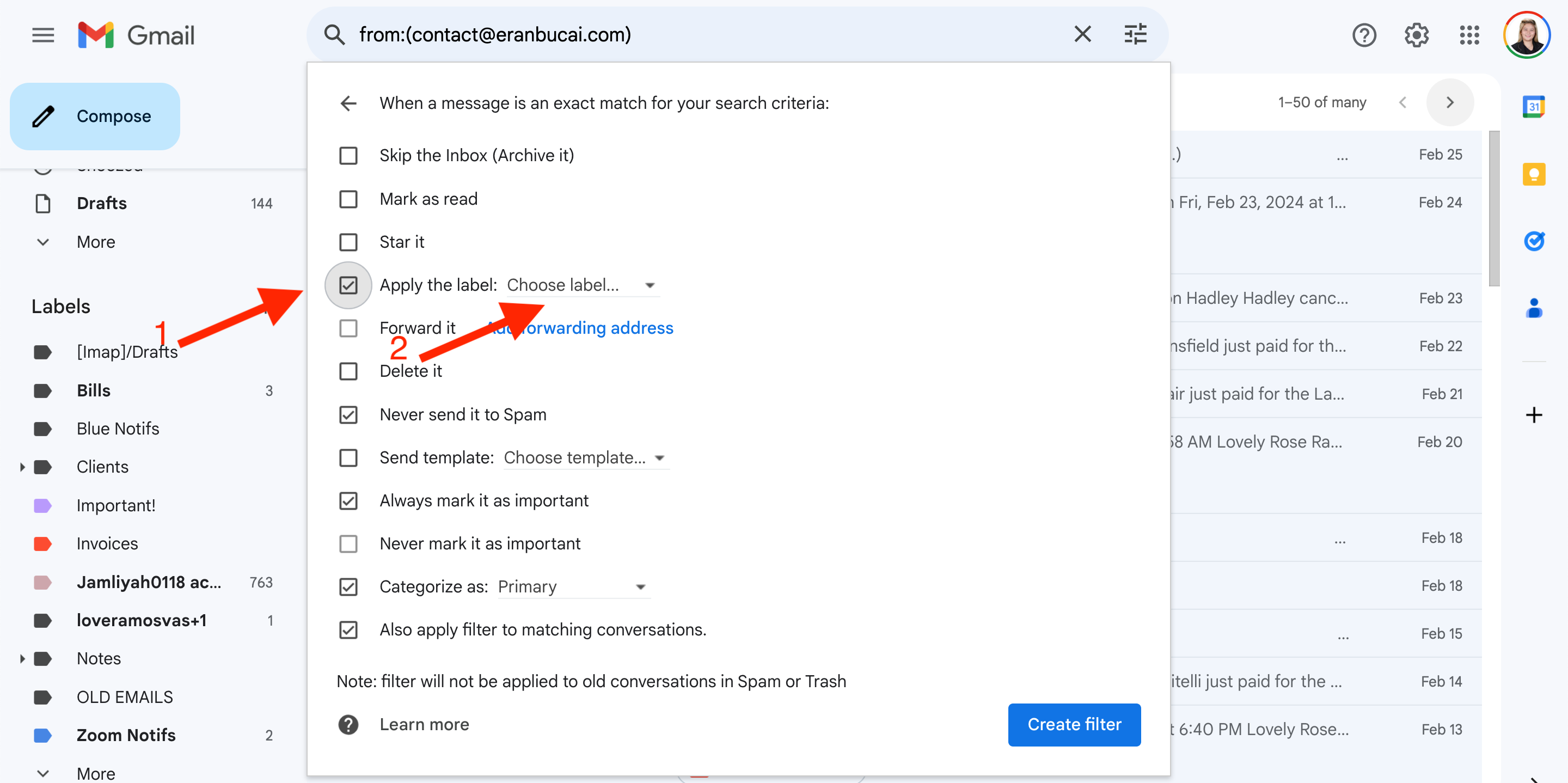
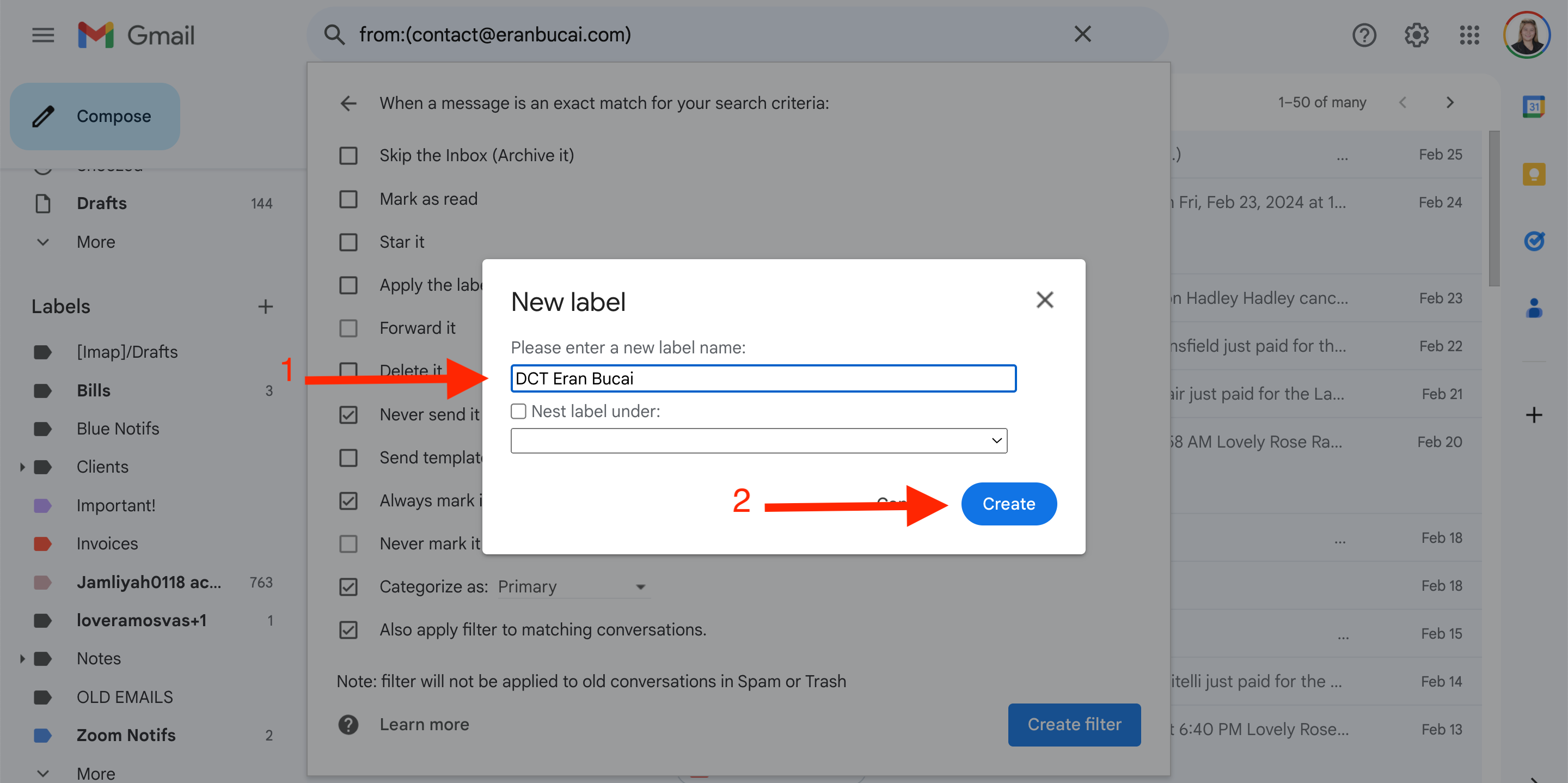
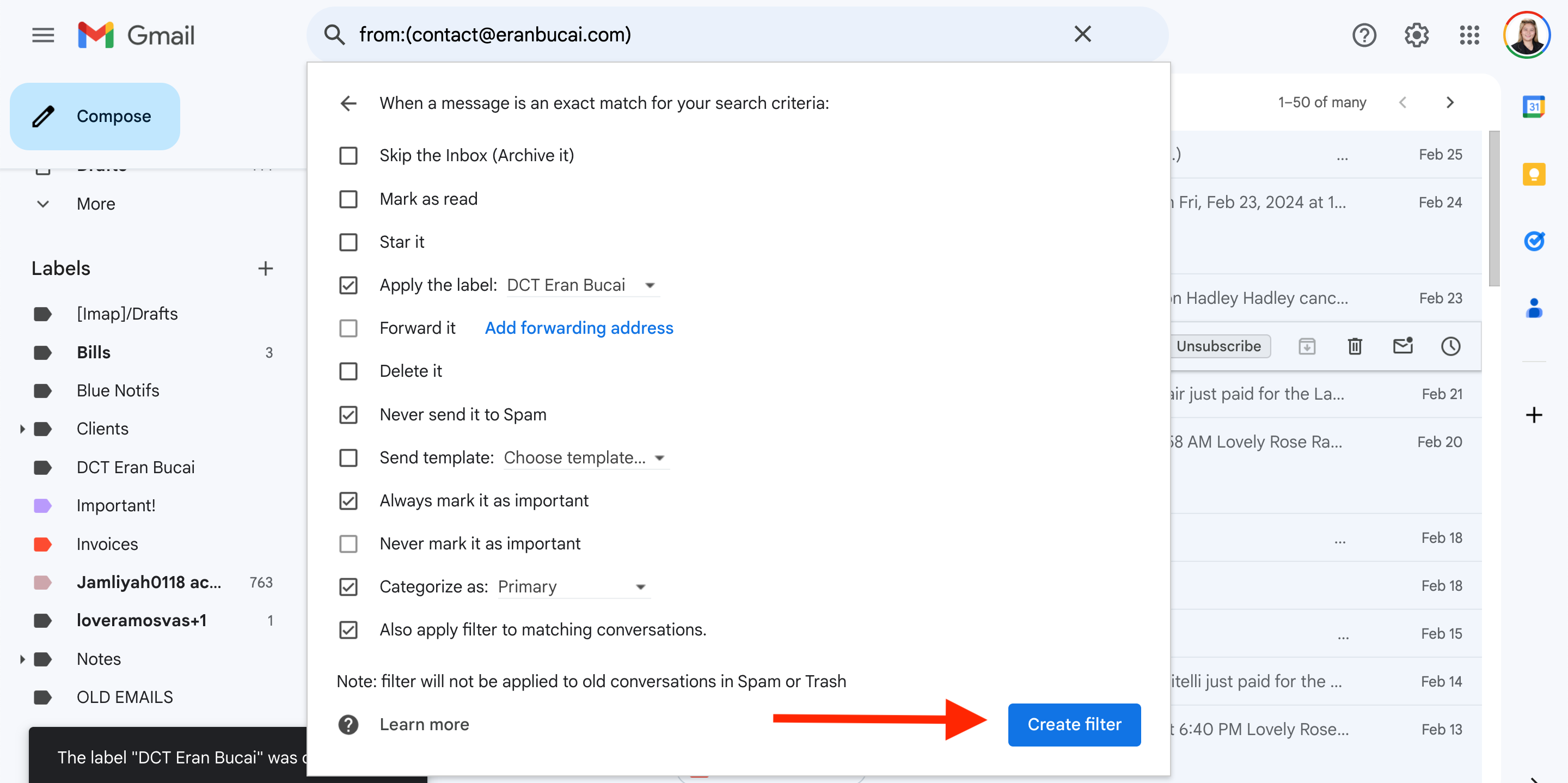
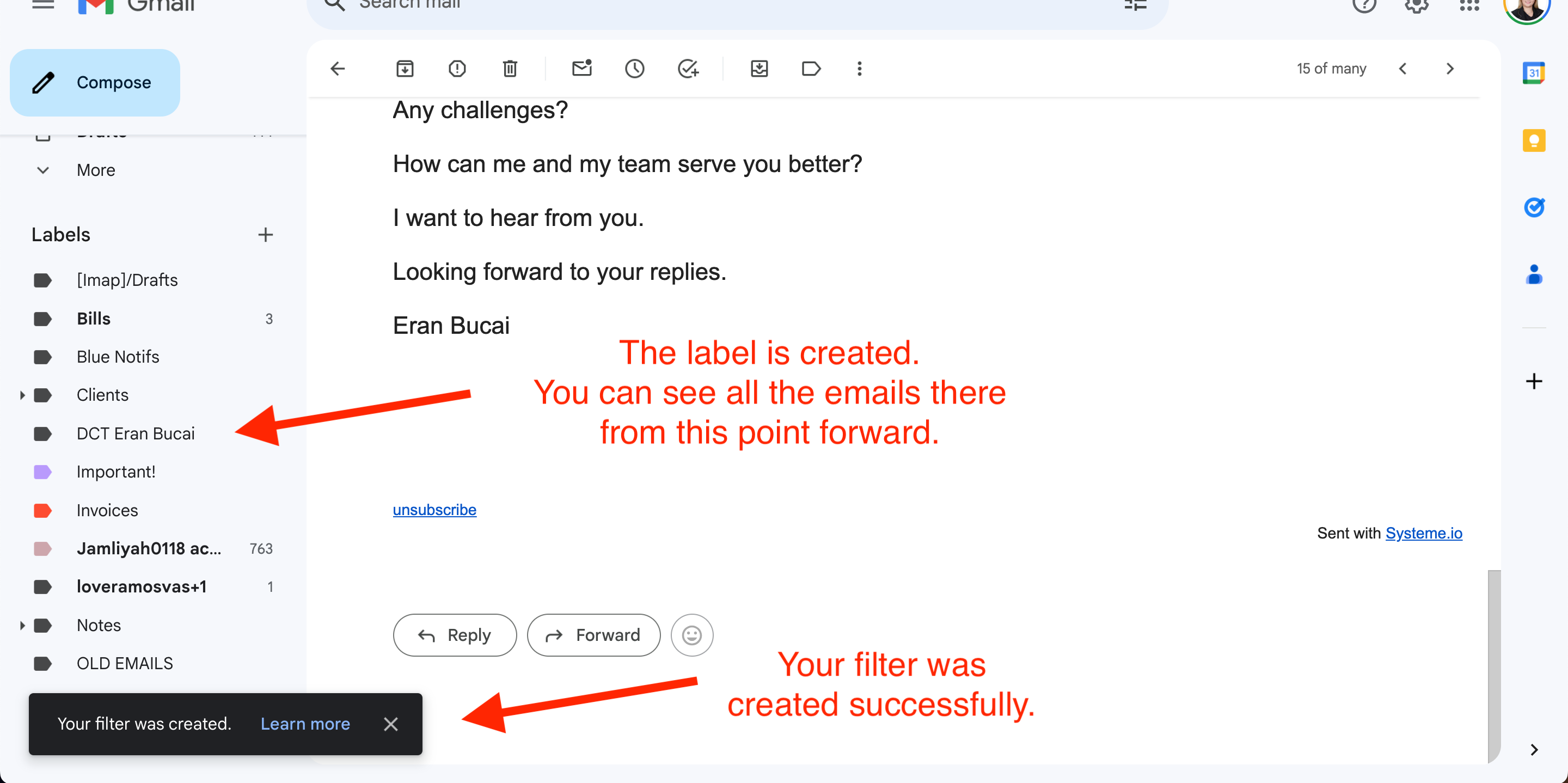
Official Support Documents
I wanted to include the direct support documents in case you are using Yahoo, Apple Mail, Outlook, etc. And also include the Google support documents.
I am sure they go into greater detail so you can check these out too.
Official Google Support Documents
Google has their own official support documents on filters, folders, and organizing your inbox which I wanted to share with you in case you wanted to refer to those too.
Official Yahoo Support Documents
Yahoo has a support documents library.
Yahoo Mail for Desktop
Mail app for Android
Mail app for iOS
Mobile Mail
This is what it'll look like (at the time of publishing).
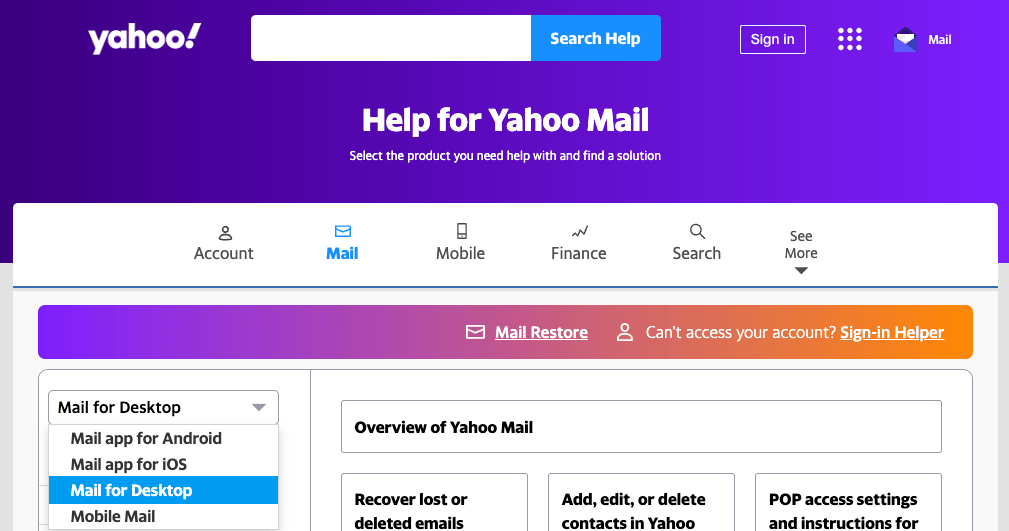
Official Apple Mail Support Documents
Apple has a support library for their Mail features, for iPad, iPhone, Mac, and iCloud.
This is what it'll look like (at the time of publishing).
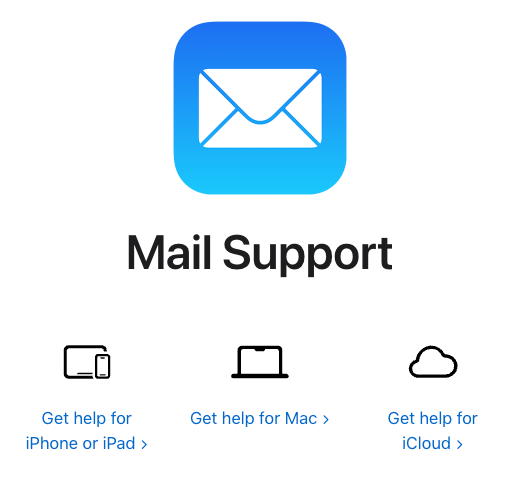
Official Outlook Mail Support Documents
Outlook has a support library you can check out.
This is what it'll look like (at the time of ).
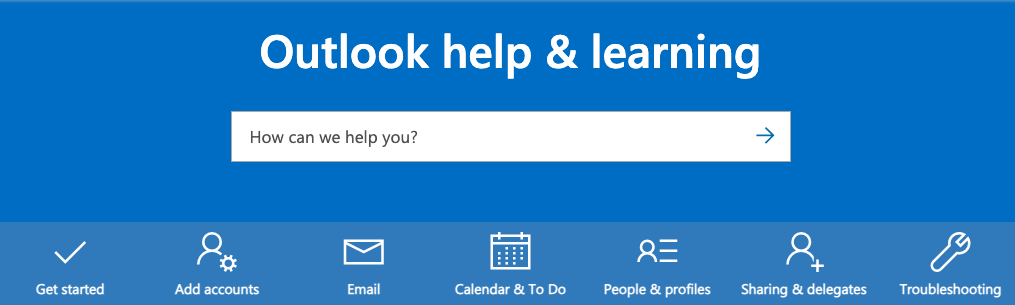
Join the Shiny ObjectDetox Challenge
A series of emails over the next week with practical exercises to help eliminate distractions and more focused on the things that matter to you.
More blog posts
If you have any questions or need further information, please email us at contact@eranbucai.com

